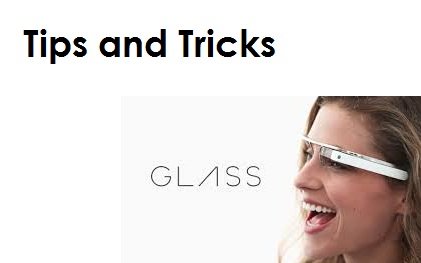LG G4 is undoubtedly one of the best devices out there that have great specifications backed up by magnificent camera and build. However, there are many users who have been complaining about lag on their device. This could be linked to the touchscreen responsiveness issue or could be something different. Users complain of lag when waking the device or between switching apps. LG G4 is a powerful phone and should not be lagging. There are a few solutions and workarounds which you can apply to get rid of lags. Before we take a look at them lets find out the reasons why this happens.
Reason Why LG G4 Lags
The reason why LG G4 lags even though the device has amazing build quality coupled with a great RAM, this can happen due to various factors. One of them being usage of Apps. By usage of apps we mean, once you install and app and use it, there are things like Cache and Cookies which gets stored. Removing them can some times speed up your phone.
One another reason is installing unnecessary apps which we do not use. We suggest you to remove apps which you have not used for more than 14 days. Doing so will speed up your phone and also help you FREE Space.
Last but not the least is the download folder, we tend to save images and videos from the internet which after using for a day or two, piles up and starts eating valuable disk space of the LG G4. This can also be the cause of lags and also deleting them quickly can help fasten the phone.
Third Party Apps Which Can Help Speed Up LG G4
ES File Explorer – There’s a default file manager application on the LG G4, but it isn’t very powerful. Donwload ES File Explorer, or Astro, and take advantage of all the options and advanced controls.
Dropbox – Although Google Drive is useful, Dropbox is the could storage service I use most. This is how I move files, photos, ringtones and screenshots from the G4 to my computer or other devices. And I have a huge collection of GIF’s and funny photos.
Klink – Tethering your LG G4 connection to a laptop or tablet for connectivity on the go isn’t always easy, or your carrier plan doesn’t have it and you don’t want to pay. Pay for Klink, and tether for free with a USB cable.
Take a look at the video below to find out more.