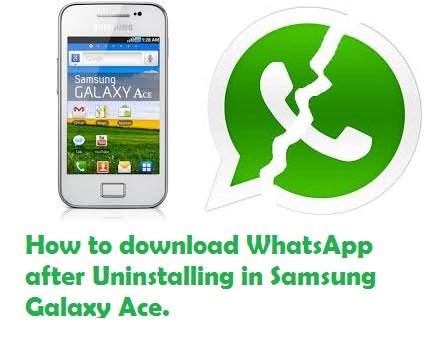For those who have a Samsung Galaxy Ace and had WhatsApp uninstalled for some reason and then are facing errors while trying to download, we have the perfect solution that is easy to carry out.
One of our friends had this problem,” I have a Samsung Galaxy Ace and it previously had WhatsApp until I uninstalled it so I could add my own Google account to my phone. Now whenever I try to download WhatsApp it takes a long time for it to say there was an error and couldn’t download. I can’t download anything from the play store now and I checked and it said it was connected to my Google account I had just created”. For those who had faced such problems earlier, find out the solution below.
Easy Steps to Follow
- Go to settings > Manage apps > All tab > PlayStore >> “Clear Cache and Data” >> Now Uninstall Updates > Exit
- Go to settings> Manage apps > All tab > Download Manager >> “Clear Cache and Data” Exit
- Turn OFF the phone – Wait for 3 minutes, not for 1 or 2 minutes, 3 minutes exactly.
- Turn the phone on > Open PlayStore > Play around, search, read > But do NOT download anything > Let PlayStore auto update itself. This could take around 5 to 10 minutes or earlier.
- After 10 minutes try to re-download WhatsApp, it should work easily, if the issue still remains you need to contact Google for assistance.
Hope these simple and easy steps helped, this is applicable on most Android phones.