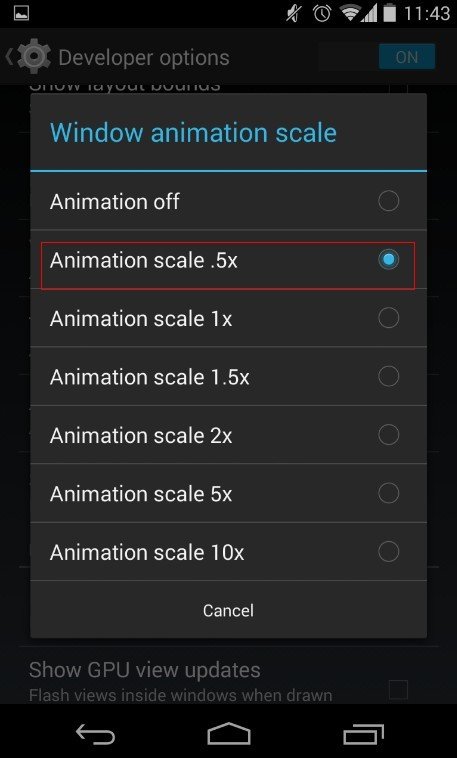The Wi-Fi button problem with being dim or greyed out is most commonly seen in the iPhone 4S. But there have been various instances where some iPhone 5 owners have come across this issue. It becomes difficult for users to find the “Wi-Fi Address” under Settings General > About, when iPhone 5 suffers a dimmed out Wi-Fi switch
How to Fix iPhone 5 Dim Out Switch on Wifi Problem
Updating to the latest iOS version can be a fix to the disabled iPhone 5 switch on Wifi issue. But if you are against upgrading, you can follow the solution below.
Go to Settings, Disable Airplane Mode, General, Rest, Tap “Rest Network Settings” (Please make sure you keep track of all saved Wifi passwords, Bluetooth pairing records, VPN along with APN settings because everything will be removed after this setting), Press and hold the Sleep and Home Buttons together to restart the iPhone 5.
Hope the above solutions help to the fix, if not permanently but temporarily.
Watch the Video Below for More Info